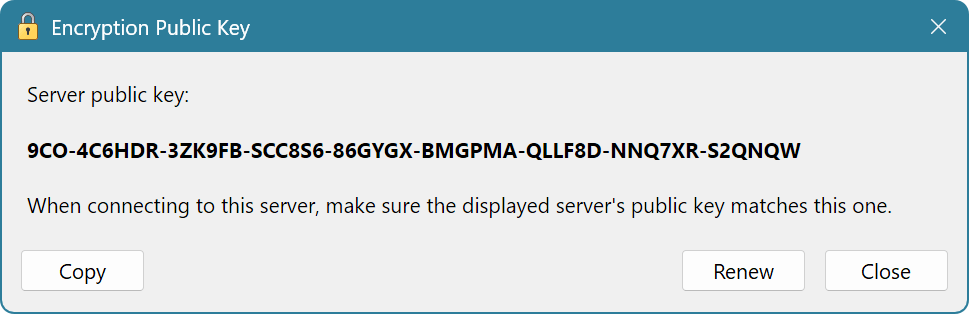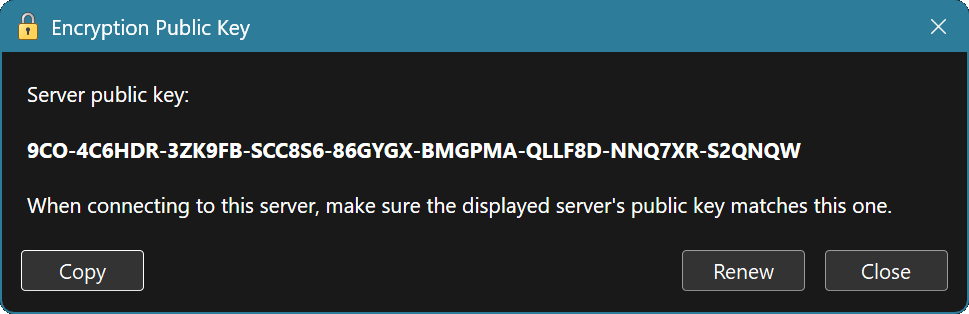Server UI Configuration Utility
The Server UI Configuration Utility provides a convenient way to configure server options and manage shared devices.
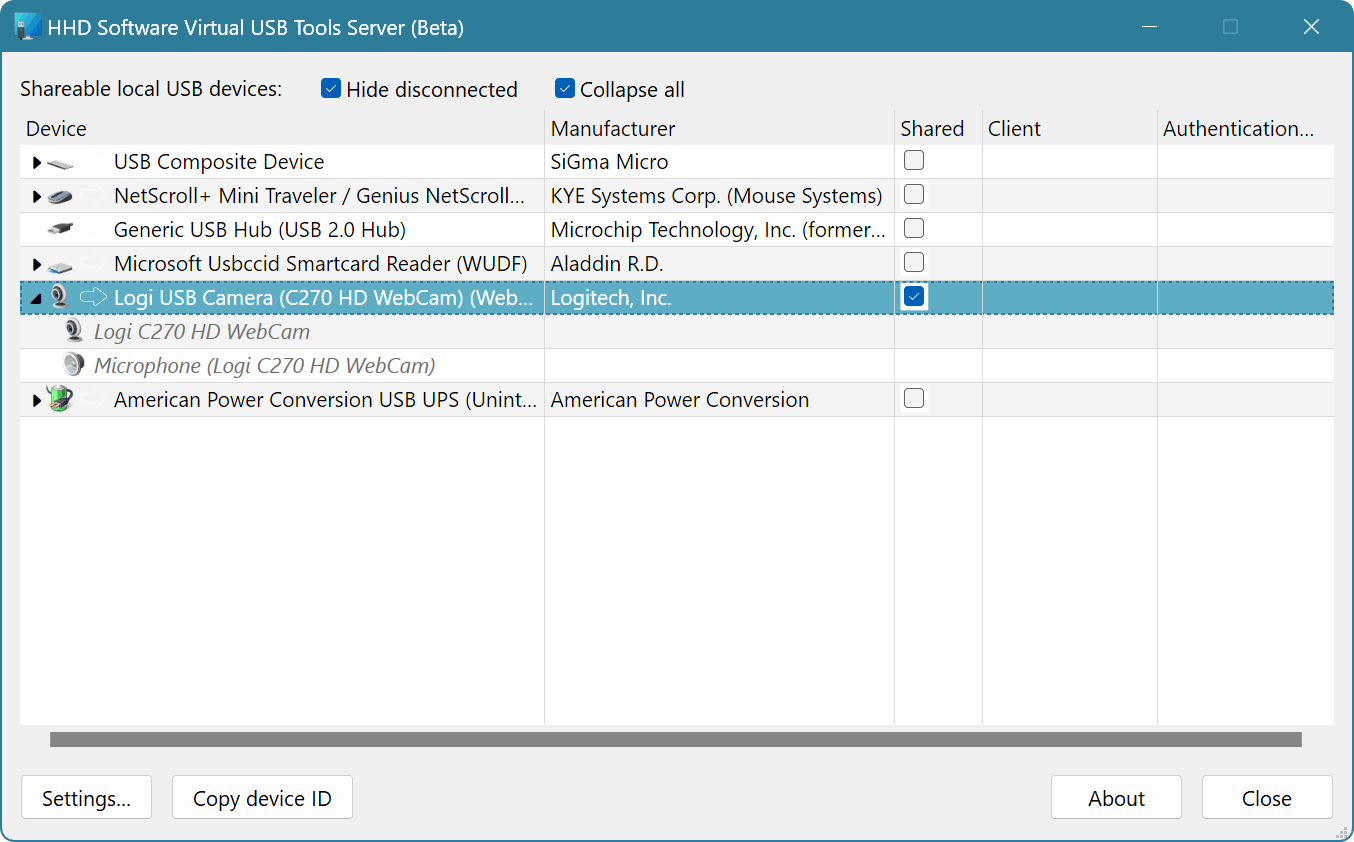
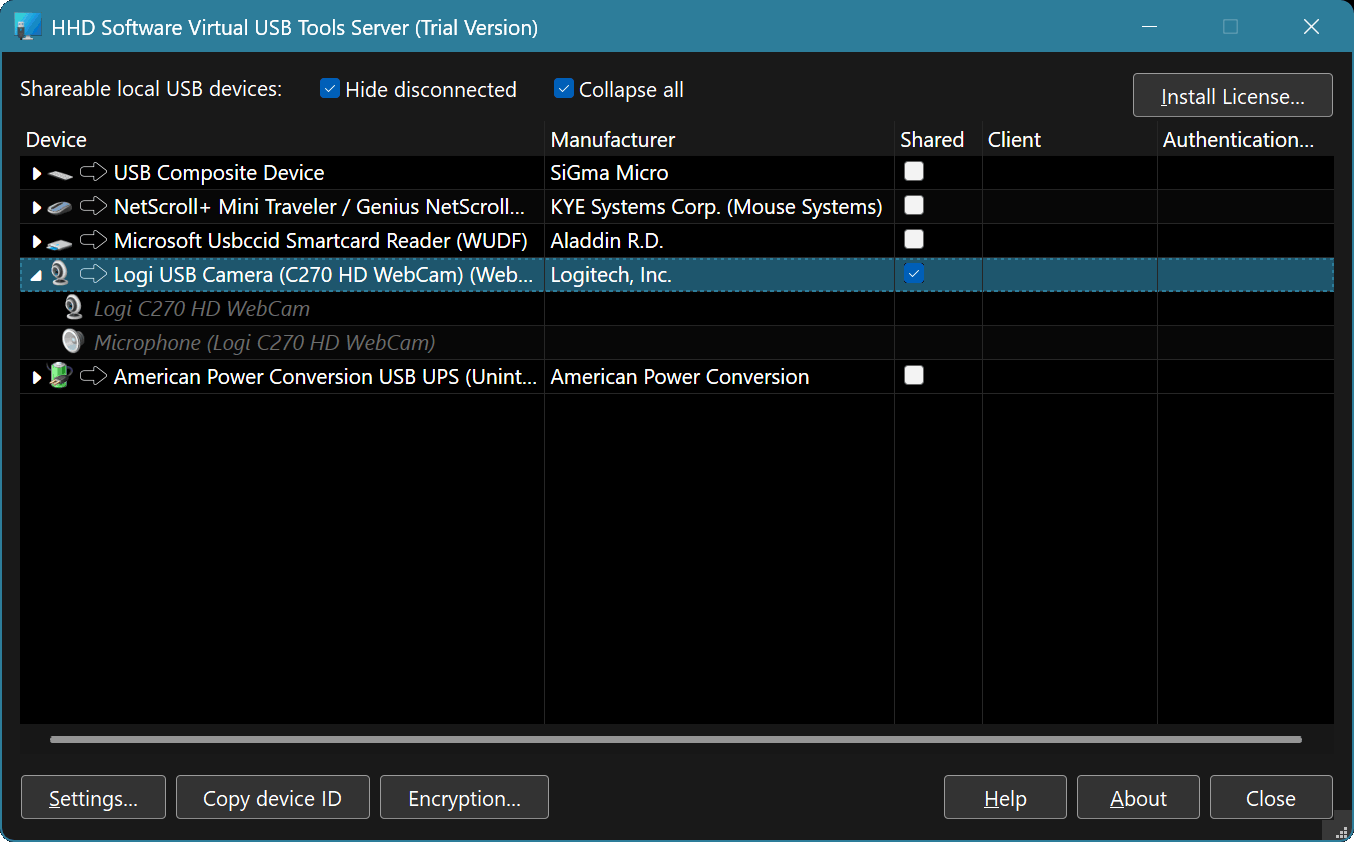
The main part of the utility's window is a device list. It shows all USB devices that can be shared. In addition to displaying the connected USB devices, it also displays devices that are not currently connected (unless the Hide disconnected option is turned on). This allows you to share a disconnected device.
For composite USB devices, all related devices are also displayed. While it is not possible to share a “part” of a composite USB device, having them on the screen makes it easier to distinguish between similar USB devices. You can hide related devices by turning the Collapse all option on, or by manually collapsing tree nodes.
Click on the checkbox in the “Shared” column next to the device name to share it. You will be prompted for an optional authentication key. If set, it must match the authentication key passed by a client for a connection attempt to succeed.
NOTE
It is recommended to always set unique authentication keys for shared devices and keep them secret if the server is going to listen on a public endpoint.
Click again on a checked “Shared” checkbox to stop sharing the USB device.
The Copy device ID button copies the unique device identifier of the selected USB device. It can be used on a client computer in an API call or in a command-line utility.
Press the Settings… button to modify server settings:
Server Settings
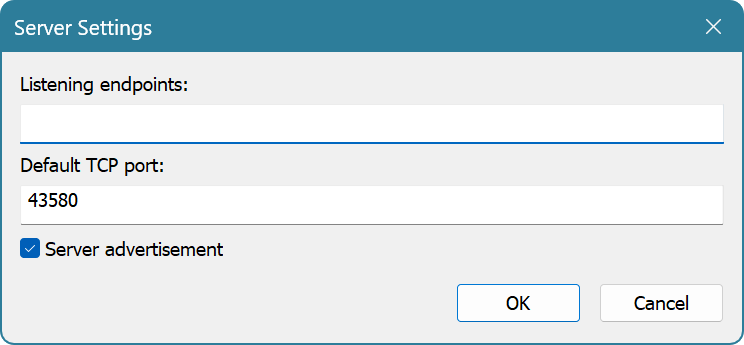
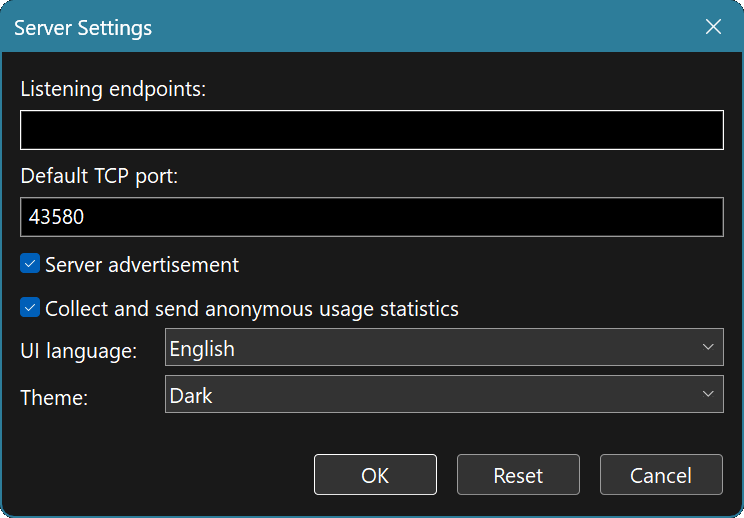
This window allows configuring of the following options:
- Listening endpoints
A list of local endpoints the server listens on. If empty, server listens on all local network interfaces and uses default TCP port (43580, if not set). The endpoints is a comma-separated list of one of the following elements:
namename:portIPv4IPv4:portIPv6[IPv6]:port
- Default TCP port:
- If an endpoint specified in the Listening endpoints field does not include a TCP port number, use this value.
- Server advertisement
- If enabled, clients running on the same domain or local network will be able to discover this server and find out its TCP port number. mDNS is used to publish service advertisements to be broadcasted over the local network.
Key Management
Press the Encryption button to open the window that displays the server's public key. You can copy the key to the Clipboard or renew the key. Please note, that renewing the server's encryption key will render all stored trust on client computers invalid and prevent clients from establishing secure connections until the trust is renewed as well.