Add Device Window
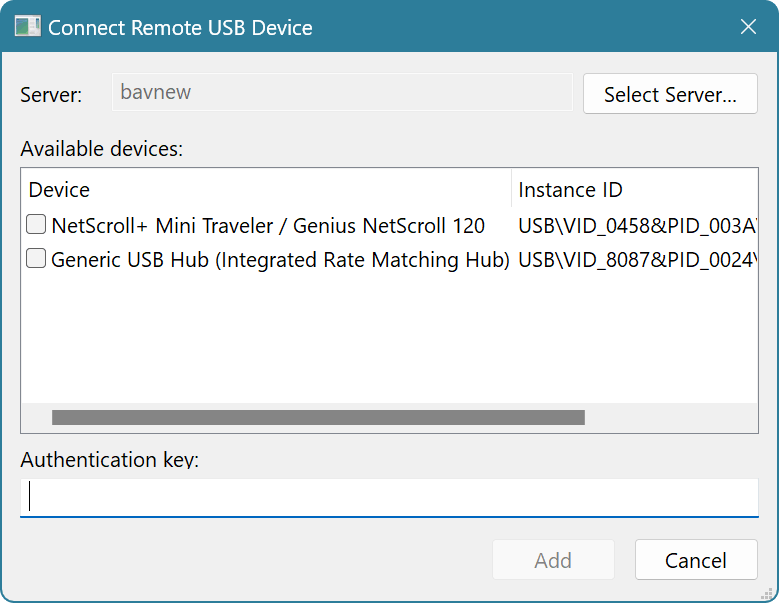
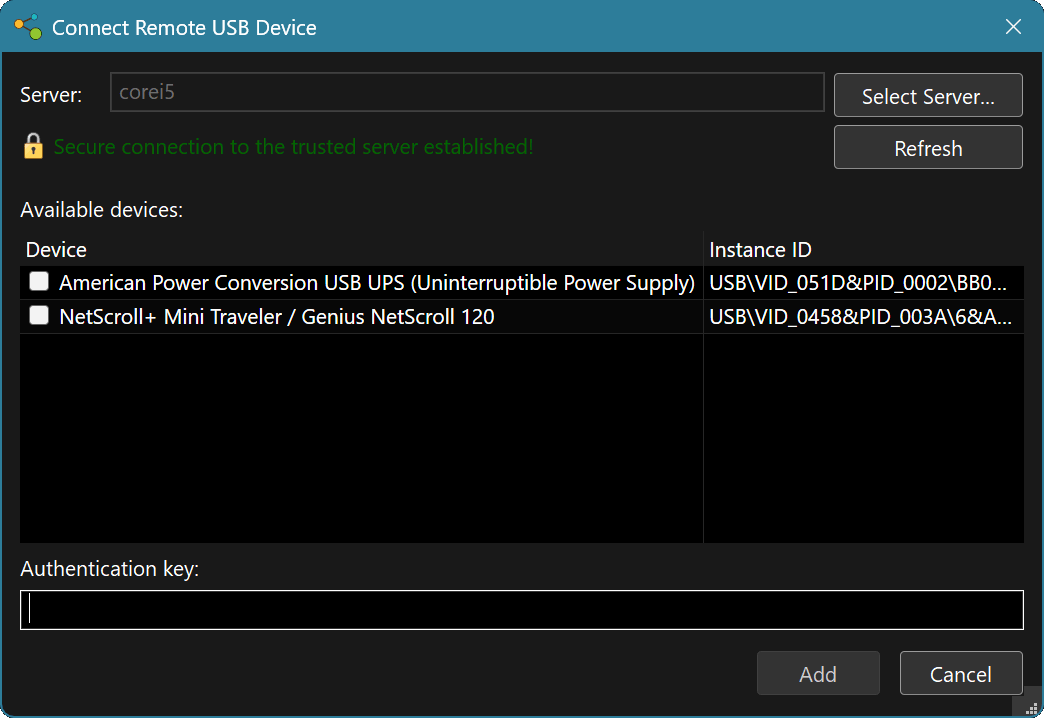
Click the … button to select the remote server using the Select Server Window. If the server is not chosen, this window is displayed automatically. Selected server is stored internally, so the next time you open the Add Device Window, the server will be used automatically.
Press the Refresh button to manually refresh the list of shared devices.
The window displays all devices currently shared by the remote server. It also displays any possible connection errors or connection recommendations. Devices, shared by a selected server, that are already added to the client are not displayed.
Check the devices you want to add, enter the correct authentication key and press the OK button. If you select multiple devices, then entered authentication key will be used for all of them.