Port Forwarding Window
In most network configurations, a server will be running on a PC behind a router or a gateway device. By default, a router blocks all outside connection attempts coming to hosts inside internal protected network.
If your intent is to share this PC's USB devices over the Internet, a special exception rules must be added to network address translation table (NAT) on a router. This can be done either manually or automatically, provided the router supports UPnP or NAT PMP protocols and these protocols are enabled in its settings.
Virtual USB Tools uses NAT PMP or UPnP protocols (in this order) to configure required port forwarding rules in supported routers. Virtual USB Tools uses two TCP ports for its normal operation, called discovery port and data port. By default, ports 43580 and 43581 are used respectively (on an internal network). When configuring external ports on your router, you can choose to use the same port numbers, of any other available port numbers, which will allow several computers on an internal network to share their devices over the Internet at the same time.
You can configure port forwarding using the View » Settings command. Press the Port Forwarding button to open the following window:
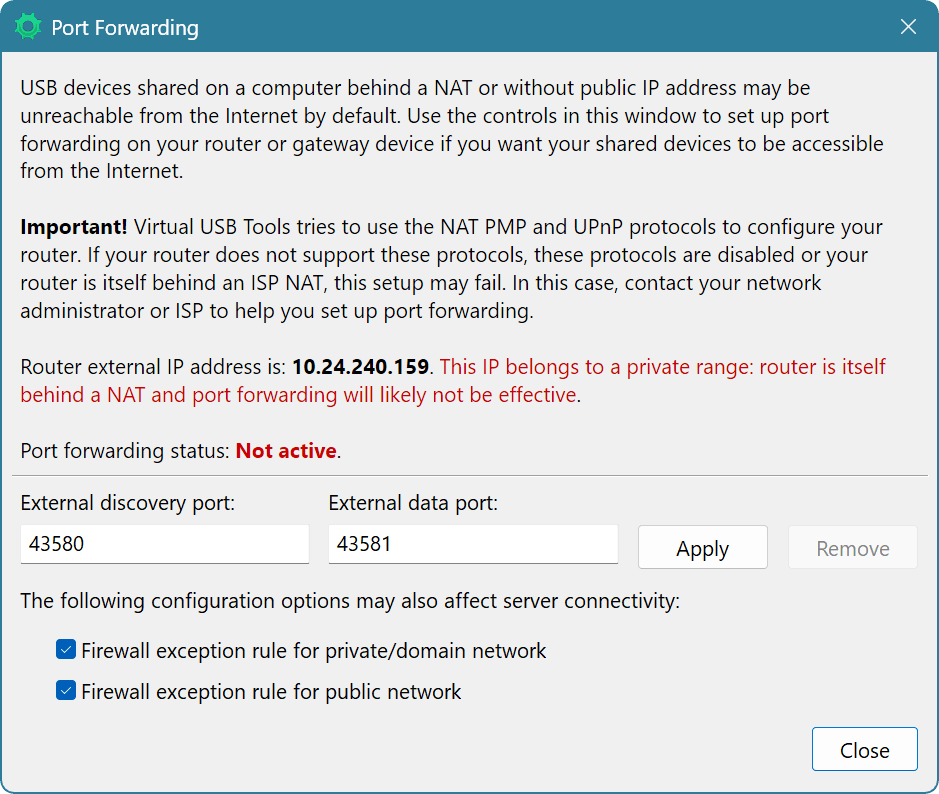
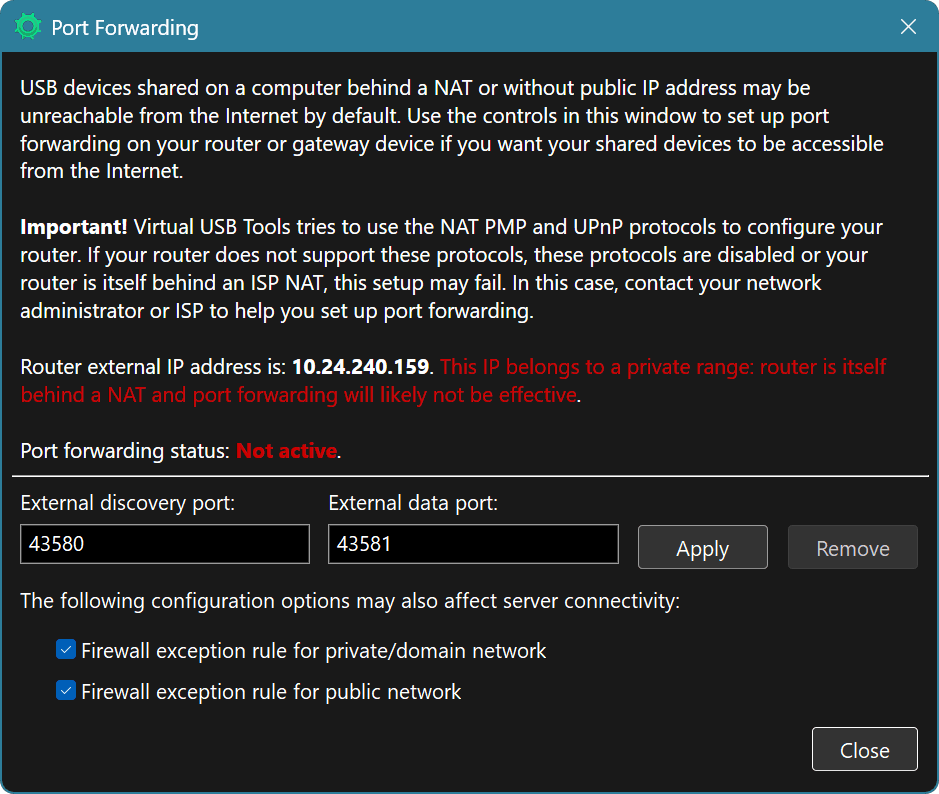
Specify the discovery and data ports and click the Apply button to set up new port forwarding configuration or click the Remove button to remove an existing configuration.
WARNING
By default, Virtual USB Tools does not create any external port forwardings for security reasons. Port forwarding configuration must always be created manually.
Router's External IP Address
As part of creating port forwarding rules, Virtual USB Tools determines and displays router's external IP address. It also displays a warning if this IP range belongs to one of the standard private IP ranges (see example on a screenshot above).
If external IP belongs to a private range, creating port forwarding rules on it (either automatically or manually) will not be enough to make the server accessible from the Internet. In this case, you should contact your network administrator or your Internet Service Provider to help you make required network configuration.