UI Configuration Utility
The UI Configuration Utility provides a convenient way to configure Virtual USB Tools and manage local shared and remote connected devices.
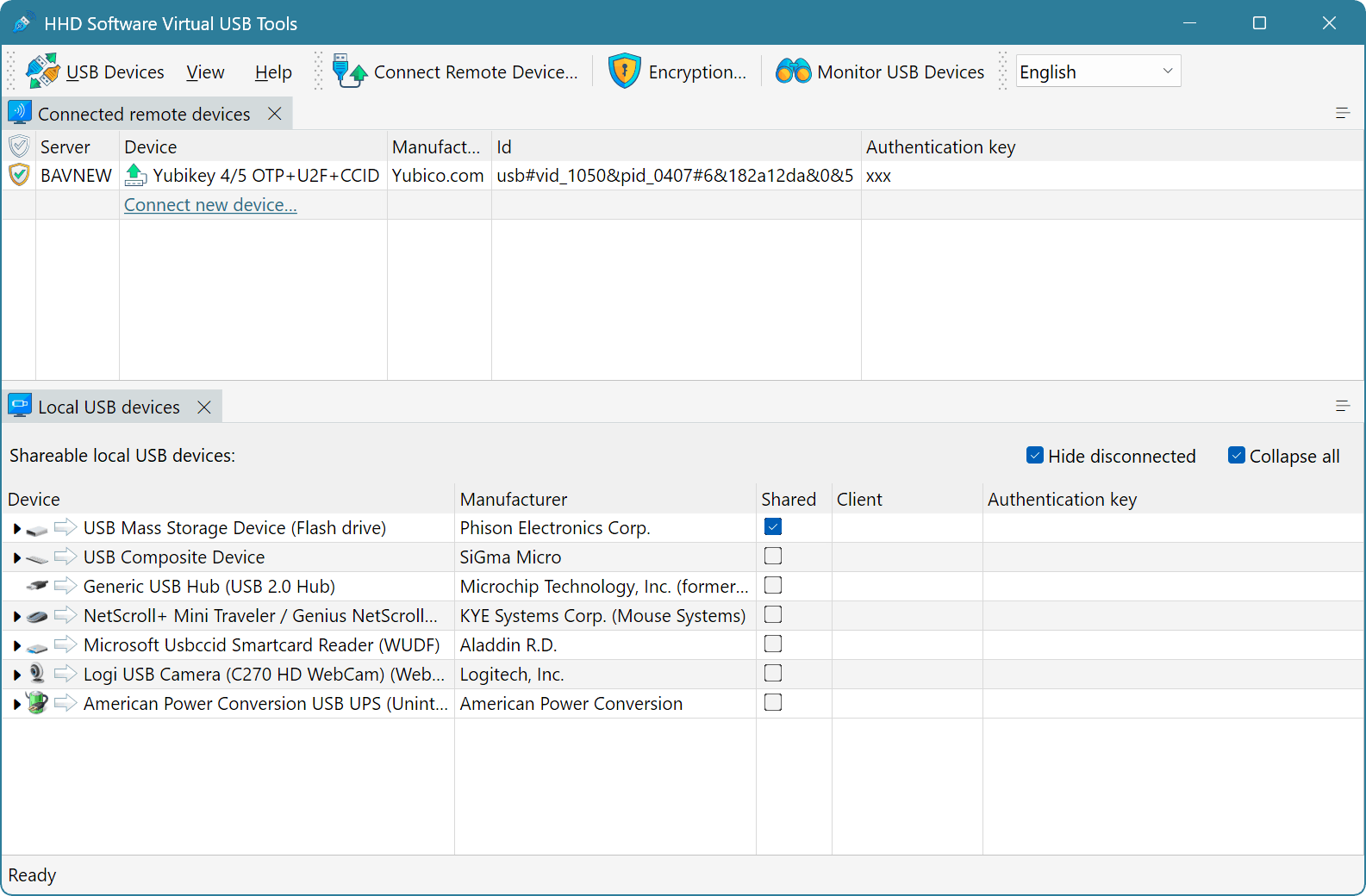
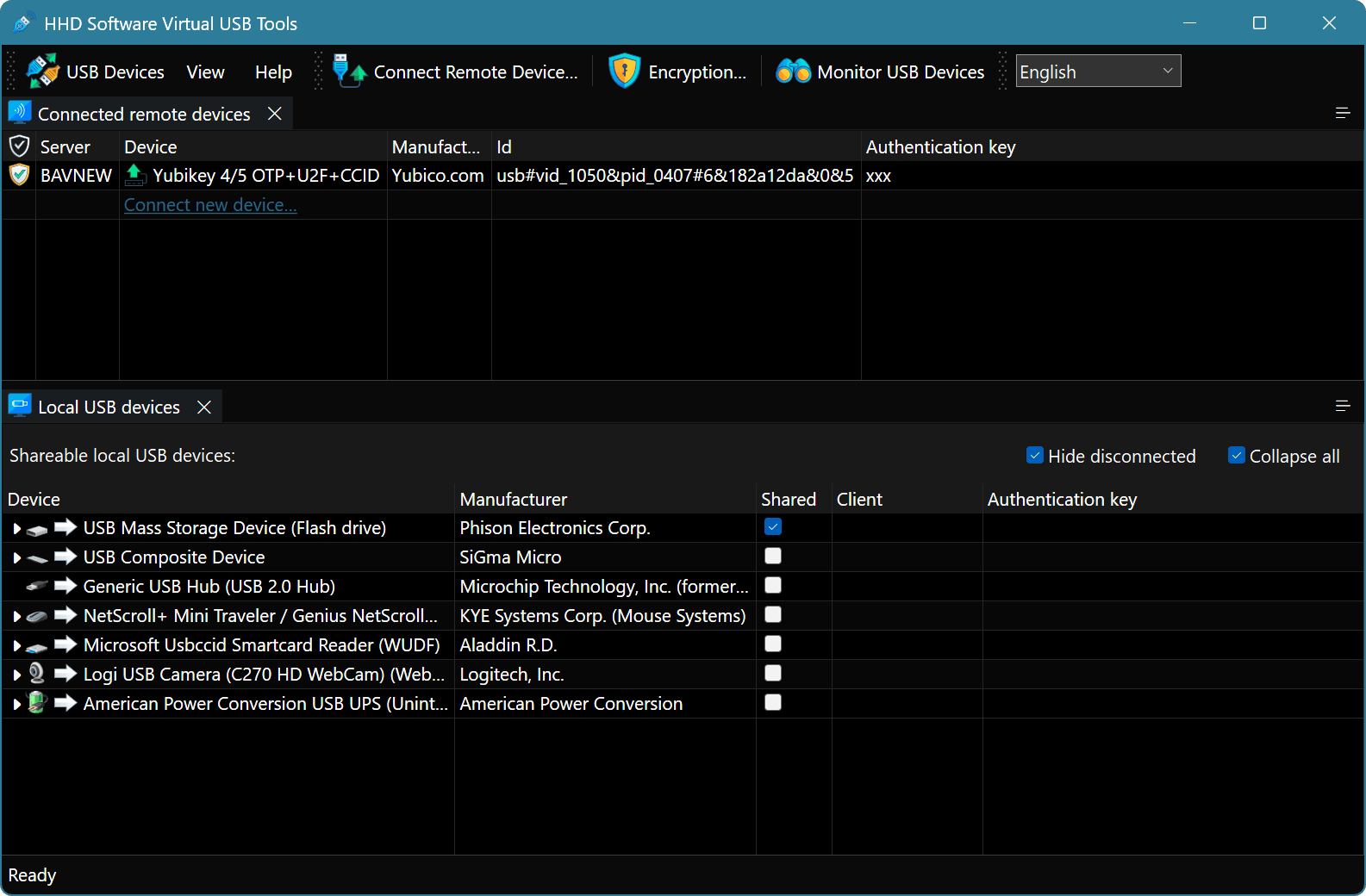
The window consists of two parts: Connected remote devices window, which lists all connected remote USB devices and Local USB Devices window, which lists all local USB devices available for sharing.
In the default configuration, a client window occupies the top part of the application's main window and a server window occupies the bottom part. The user may change this configuration by dragging and dropping the window title to the desired position on a screen. Each window may also be individually closed and recovered from the View menu.
Use the View » Reset Configuration command to restore the default UI configuration. There are also commands that allow you to export application configuration to a file or import it from the file.
Connected Remote Devices Window
Connected USB devices are displayed in a devices list. The device is displayed in normal color if it is currently connected to the client computer and in gray, if it is disconnected. For each device, its name, manufacturer and unique device ID are displayed. Authentication key, if configured, is also displayed. The encryption status of each connection is also displayed in a list.
Execute the USB Devices » Connect Remote Device… command button to open the Add Device window and start adding new remote USB devices.
Select device in a list and execute the USB Devices » Disconnect Remote Device command (or simply press the Del key). Selected device is immediately disconnected. Virtual USB Tools will no longer attempt to connect this device unless the user adds it again.
WARNING
When you add the remote shared device for the first time, Windows will start the normal process of device discovery and driver loading and installation. It might be required to install a specialized device driver from device manufacturer at this stage.
Anyway, the first device connection might take some time, so be patient. Subsequent connections of the same device will usually be very fast.
If first device connection fails for any reason, it is usually worth trying to disconnect and connect it again.
Local USB Devices Window
The main part of the utility's window is a device list. It shows all local USB devices that can be shared. In addition to displaying the connected USB devices, it also displays devices that are not currently connected (unless the Hide disconnected option is turned on). This allows you to share a disconnected device.
WARNING
It is not possible to share a remote USB device you connected from another computer. Such devices will not be listed in a “Local USB Devices” window.
For composite USB devices, all related devices are also displayed. While it is not possible to share a “part” of a composite USB device, having them on the screen makes it easier to distinguish between similar USB devices. You can hide related devices by turning the Collapse all option on, or by manually collapsing tree nodes. Sometimes, parts of a composite device are presented as separate devices by the manufacturer's driver. If you want to share such device, you usually need to share a “parent” composite device only.
In order to share a local USB device, select it and execute the USB Devices » Share Local Device command or simply click on the checkbox in the Shared column next to the device name to share it.
A Share Device Window will appear that will allow you to set optional authentication key. If set, it must match the authentication key passed by a client for a connection attempt to succeed.
NOTE
It is recommended to always set unique authentication keys for shared devices and keep them secret even if the server is not listening on a publicly exposed endpoint.
Click again on a checked Shared checkbox or execute the USB Devices » Unshare Local Device command to stop sharing the USB device.
The USB Devices » Copy device ID command copies the unique device identifier of the selected USB device. This ID can be used on a client computer in an API call or in a command-line utility.