Window Switching
Hex Editor Neo interface presents you with a large number of tool windows, as well as an unlimited number of editor windows. Application has several window switching mechanisms, with the “Navigation Window” being the default one.
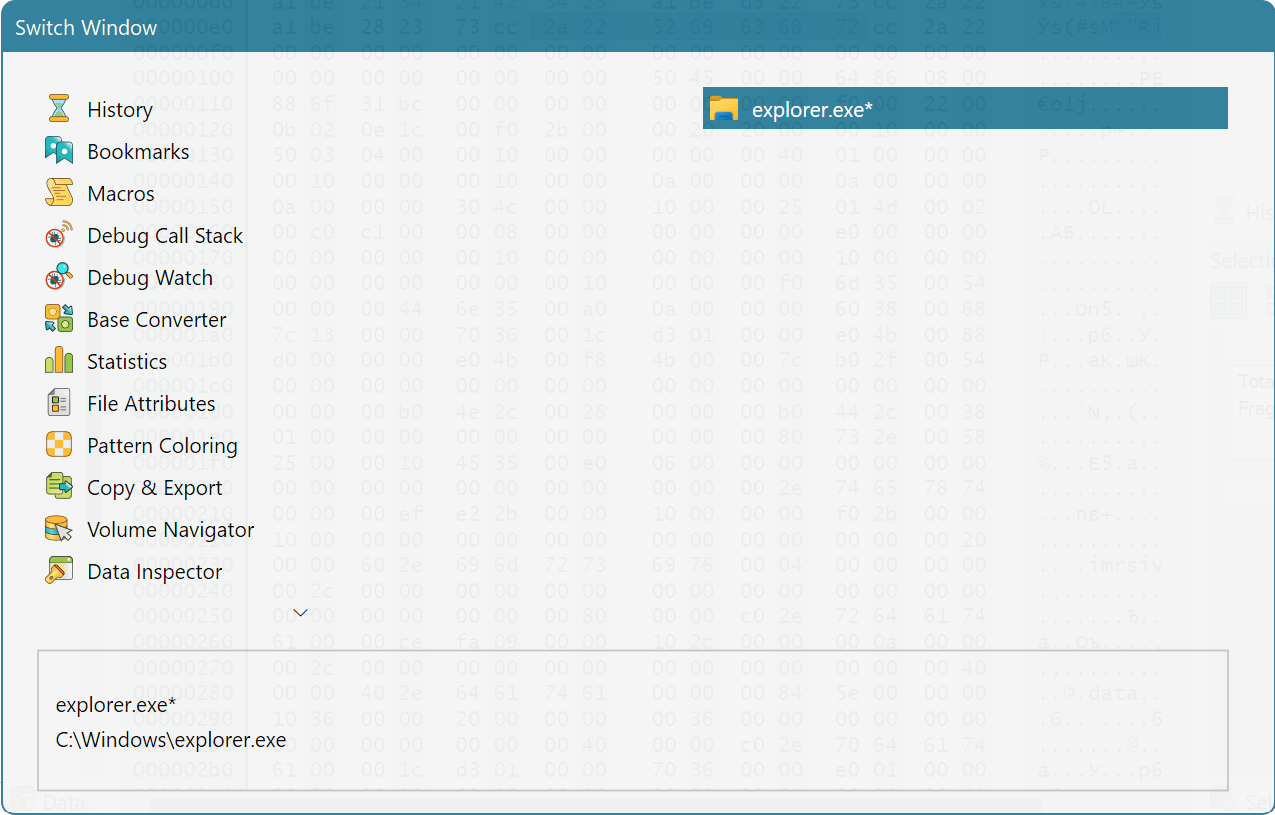
Navigation window is opened when you press the Ctrl + Tab or Ctrl + Shift + Tab key combination (see also Keyboard Customization). It lists all visible (possibly auto-hidden) tool windows as well as all opened editor windows. Using the arrow keys, Tab, Shift + Tab or mouse, you may select the window you want to activate. As soon as you release a Ctrl key, the navigation window is closed and selected window becomes active.
Navigation window provides a quick window activation mechanism.
Other Window-Switching methods
The General Settings page contains a “Window switching style” setting, using which you may set how Hex Editor Neo switches windows.
- Legacy
- Window switching operates exactly the same as in previous (prior to 4.51) versions of Hex Editor Neo.
- Last recently used
- Navigation window is not used.
Ctrl + TabandCtrl + Shift + Tabwork on the list of editor windows using the last recently used algorithm. You cannot activate tool windows using this method. - Using navigation window
- The navigation window is displayed and allows you to select any visible (or auto-hidden) tool window as well as any opened editor window.