Pattern Window
The pattern window is used throughout the Hex Editor Neo to specify patterns to fill, insert, find, replace and so on.
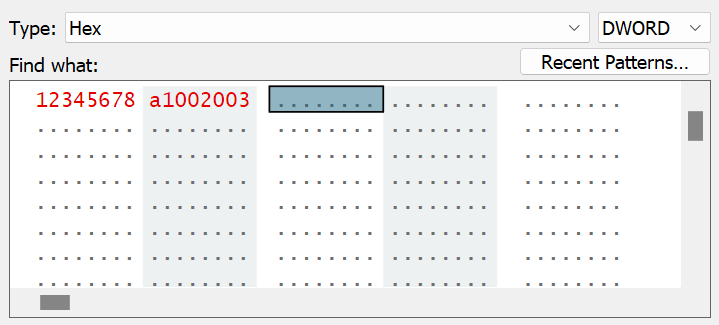
The Type selector with Size selector let you specify the type of pattern you are going to enter:
| Size/Type | BYTE | WORD | DWORD | QWORD |
|---|---|---|---|---|
| String (Current Encoding) | A pattern is specified as a single-byte text string. Current window's encoding is used. | N/A | N/A | N/A |
| UNICODE String | N/A | A pattern is specified as a single-byte text string. Current window's encoding is used. | N/A | N/A |
| Hex | 8-bit hexadecimal values | 16-bit hexadecimal values | 32-bit hexadecimal values | 64-bit hexadecimal values |
| Decimal | 8-bit decimal values | 16-bit decimal values | 32-bit decimal values | 64-bit decimal values |
| Octal | 8-bit octal values | 16-bit octal values | 32-bit octal values | 64-bit octal values |
| Binary | 8-bit binary values | 16-bit binary values | 32-bit binary values | 64-bit binary values |
| Float | N/A | N/A | A pattern consists of single-precision floating-point values (encoded according to IEEE 754 standard). | N/A |
| Double | N/A | N/A | N/A | A pattern consists of double-precision floating-point values (encoded according to IEEE 754 standard). |
All pattern types except for String and UNICODE strings are entered using standard editor window, which is part of the pattern window. Keyboard navigation, selection and data modification operate exactly the same. A shorter version of shortcut menu is also provided for the window.
When in String or UNICODE string mode, you can select one of the previous strings by pressing the down-arrow combo-box button. For other types, Recent Patterns… under Options is used to access recent patterns or clear the current pattern.
Press the Options button to access additional options:
- Encoding to change current encoding (applicable only to String type)
- Byte Order to change current byte order (applicable only to UNICODE type and other types where Size is equal or greater to
WORD) - Recent Patterns to access previous patterns used for the current function.
Every window that contains a pattern window is resizable. You can change its size and it will be restored next time you open the same window. Each window also stores its own list of recent patterns and strings.
Byte Order
Byte order in the pattern dialog automatically matches the one in the current editor window. Commands in the shortcut menu let you change the byte order. Byte order may also be changed after pressing the Options button.
Regular Expressions
Several editor commands allow the regular expressions to be entered in “ASCII string” and “UNICODE string” modes. In this case, the Regular Expression checkbox and Sub-match field appear. Sub-match field allows you to specify whether you want to match the entire expression (sub-match = 0), or sub-expression (sub-match > 0).
When regular expressions are used in single byte string mode, system default encoding is used.
Scripting
Patterns are represented by objects with IPattern interfaces in the scripting. Use one of the createPattern methods to create various patterns in scripts.