Process List Window
This tool window displays the interactive list of all running processes.
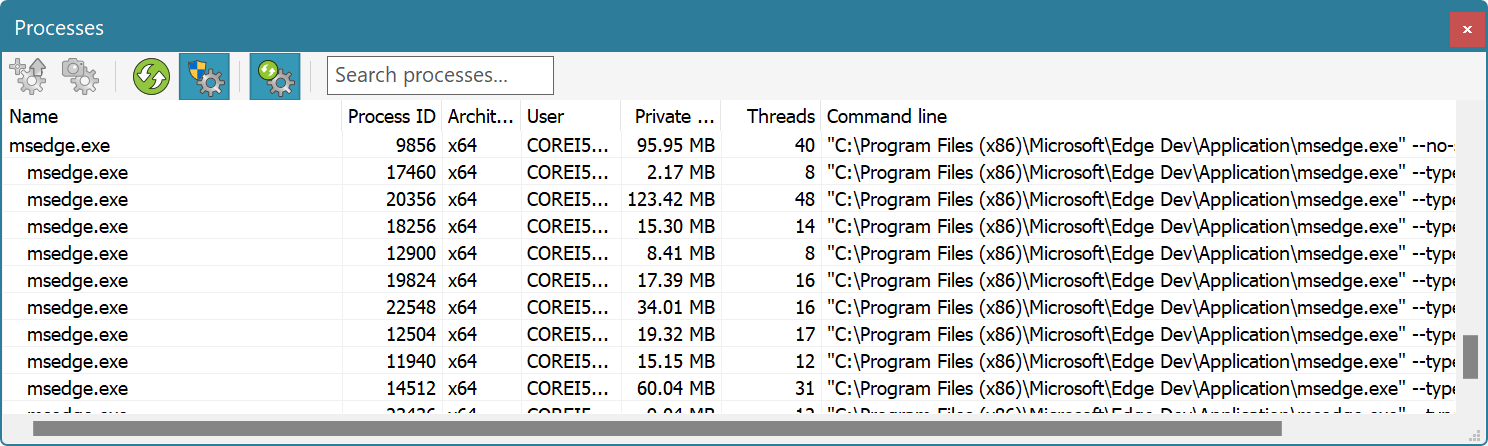
The following information is displayed for each running process:
- Name
- The name of the process (usually a name of its main executable file, with extension).
- Process ID
- Process identifier number. This number is unique among all currently running processes. The operating system may reuse the process ID as soon as the process ends.
- Architecture
- Process architecture. The following architectures are supported:
x86,x64andarm64. - User
- The name of the user, system or service account who launched the process.
- Private memory
- The amount of “private” memory allocated by the process. This is the amount of total process memory minus the amount of mapped and shared memory.
- Threads
- The number of threads a process is currently running.
- Command line
- The full command line of the process.
Sorting, Filtering and Tree View
The list may be sorted on each of its columns, either in ascending or in descending order. Click on the column header to change the sorting order. When sorting is switched off, Hex Editor Neo displays a “process tree”, that is, it provides a parent-child relationship for running processes.
Use the “Search Processes…” filter box on a window toolbar to search for specific processes.
Showing More Information
If Hex Editor Neo is running under non-privileged account it may be unable to query and display information about processes running under different user accounts or under system/service accounts. To display this information without the need to restart the application under privileged account, turn on the Show All Processes toolbar button. The elevation request will appear and, if completed successfully, Hex Editor Neo will begin showing more information about running processes.
Elevation consent is cached, you won't need to elevate again for other privileged tasks, until you switch the Show All Processes mode off.
Terminating Processes
Hex Editor Neo allows you to terminate any running process (provided you have sufficient rights to do so) by executing the Terminate Process command from the context menu.
Opening Processes
In order to retrieve more information about running process, see its memory layout, create and manage process snapshots and open process memory for viewing/editing, use the Open Process or Open Process Snapshot commands.
The former command opens the process window, while the second command also opens the process window and additionally automatically create a process snapshot.
Press the Refresh button to refresh the list of running processes or manage automatic refresh using the Auto Refresh switch on the toolbar.
Scripting
The user script may use the findProcess and findProcesses global methods to obtain information about running processes.