Opening Disks
To open a physical disk, execute the File » Open » Open Physical Disk… command. The Open Disk window appears:
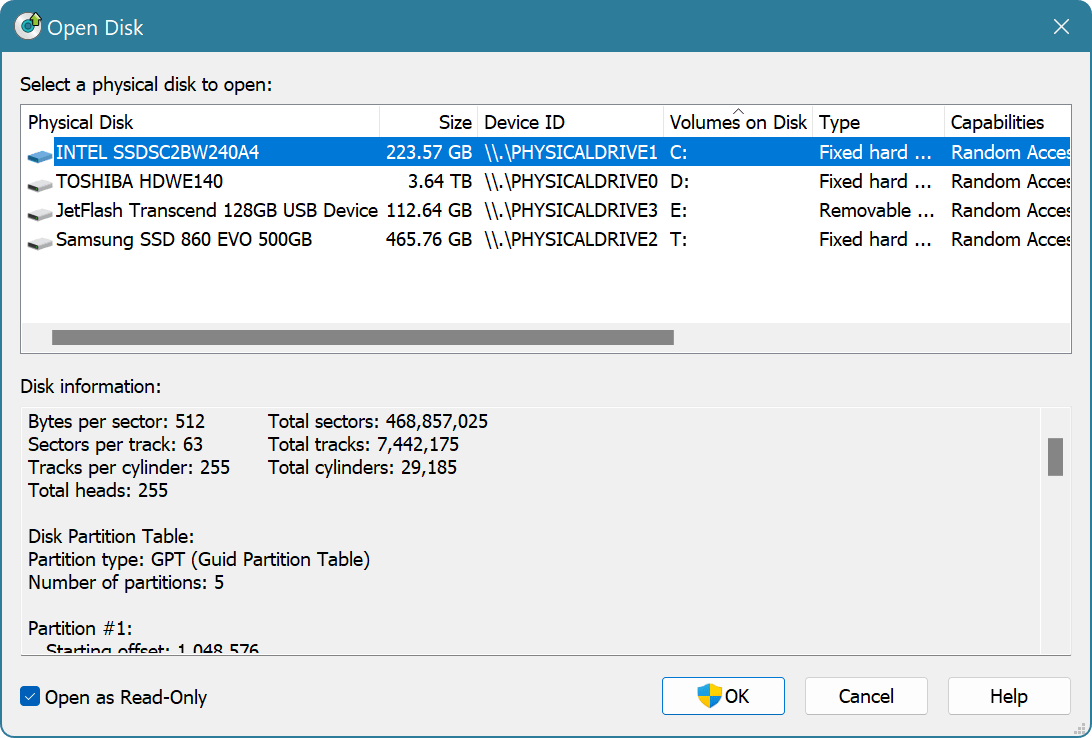
For each detected disk, its name (model name), size, list of mounted volumes, disk type and disk capabilities are displayed. You can sort the list in ascending or descending order on any of the list's columns.
Detailed disk information (disk geometry and partition table) is displayed for a selected physical disk.
Select a disk from the list of all disks and click the OK button to open it. Open as Read-Only option may be used to have the editor open a disk in read-only mode (default).
Scripting
Macros and scripts running in the editor may use the openDisk method to open the physical disk in the editor.