General Settings
General Settings page contains application-wide settings.
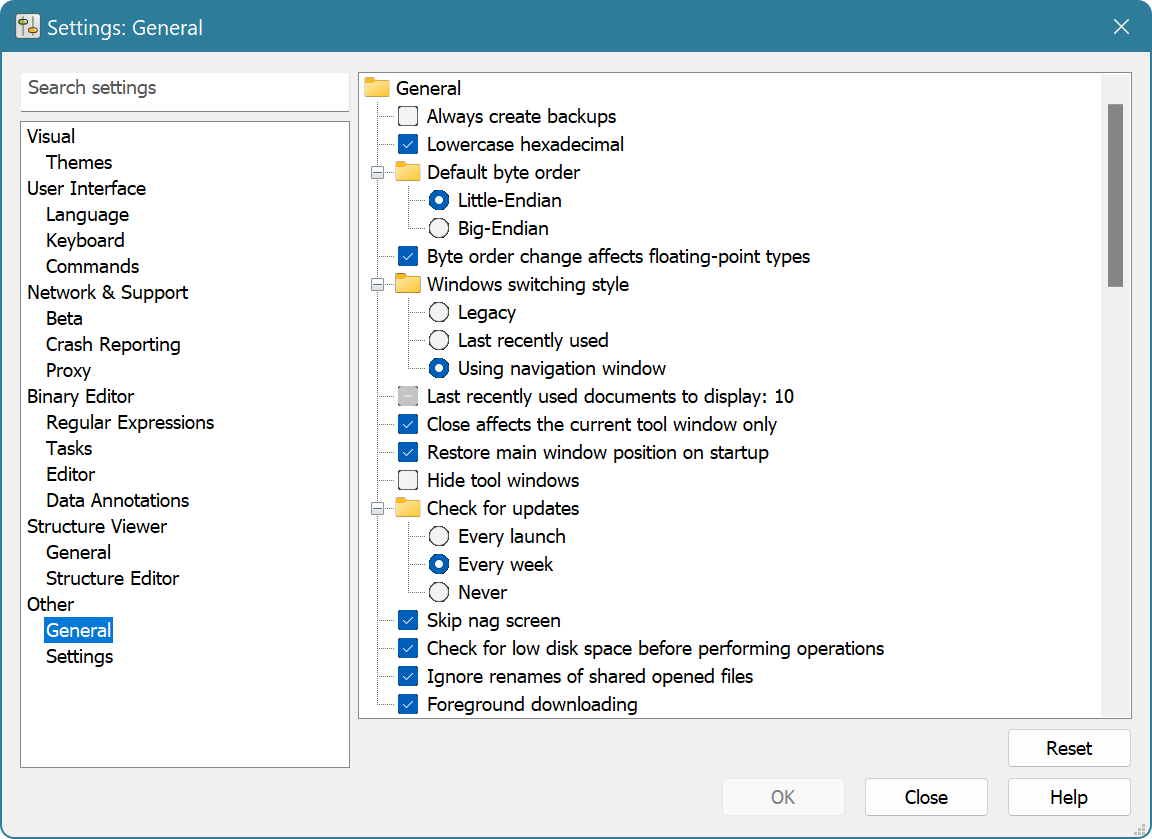
All settings on this page are divided into several groups.
General Group
This group contains the following settings:
- Always create backups
- Tells the editor to always create backup copies of the file before saving changes to it. See the Always create backups Option for more information.
- Lowercase hexadecimal
- If enabled, hexadecimal letters (‘A’ to ‘F’) are displayed in lower case, otherwise, in upper case.
- Default byte order
- Specified the default byte order used by new editor windows. Byte Order can then be changed for each individual editor window.
- Byte order change affects floating-point types
- Specifies whether byte order change affects encoding of floating point types, float and double. The encoding of floating point types may be different for different platforms and files, so Hex Editor Neo provides you both methods.
- Window switching style
- Specifies the window switching style. See the Window Switching section for more information.
- Last recently used documents to display: N
- Specify the number of last recently used documents to display in the File menu.
- Close affects the current tool window only
- When enabled, clicking the Close button on the tool window closes only this window, if disabled, an entire tool window frame is closed.
- Restore main window position on startup
- If enabled, Hex Editor Neo restores the last position of its main window on startup.
- Check for updates
- Can be “Every launch” (default), “Every week” or “Never”. Specifies the frequency of checking for availability of new versions of the Hex Editor Neo.
- Check for low disk space before performing operations
- Hex Editor Neo may require significant free space on one of your volumes for differnt “heavy” operations. It makes a “best guess” on the required hard disk space amount before processing the operation and warns you if there is too little free space. You may switch this option off, but do it on your own risk!
- Foreground downloading
- Use all available bandwidth when downloading updates.
Editor Group
This group contains the following settings:
- Single Selection mode
- Change the way multiple selection works in Hex Editor Neo. See the Single Selection Mode Option for more information.
- Adjust selection on Insert operation
- The current selection is shifted if you type new data with Insert Mode ON. This is a potentially slow operation and is not performed if you have a complex selection.
- Digit grouping
- Affects the visualization of long numbers in decimal view types. Uses the thousands separator defined in the current profile to increase the readability of long decimal numbers.
- Display cursor address on the left
- Specifies whether the cursor's address is displayed on the beginning of the current line.
- Selection range export type
- Choose the way selection export works: use hexadecimal or decimal values when copying/exporting selection data.
- Move cursor after pase
- Specifies whether to move the cursor after pasting data.
Notifications Group
Hex Editor Neo has several notifications that are displayed to inform you about an important event. All these notifications have “Do not display anymore” checkbox. If you checked this box and want to restore the default behavior, use the options in this group to do it.
NTFS Streams
This group contains the following settings:
- Open stream after creation
- When enabled, the editor automatically opens a named stream after it is created (using NTFS Streams » Create Stream… command).
Printing
This group contains the following settings:
- Ignore Coloring
- When switched on, the editor ignores all coloring and prints the document in black and white. All highlighting is ignored and only selection is displayed on the paper (by inverting colors). When this option is switched off all highlighting is printed.
- Standard header
- Print standard page header, which includes the document's name and current/total number of pages.
- Standard footer
- Print standard page footer, which includes the name of the application printed the document.
Copy&Export
This group contains the following settings:
- Float copy/export number of digits
- Specify the number of digits to be used while exporting single-precision floating-point numbers. See Formatted Data Format topic for more information.
- Double copy/export number of digits
- Specify the number of digits to be used while exporting double-precision floating-point numbers. See Formatted Data Format topic for more information.
Disassembler
- Display prefixes
- Set to display instruction prefixes
- Display decimal values
- Set to display decimal values (hexadecimal otherwise)
- Parse symbols
- Set to parse module symbols, if available
- Use AT&T syntax
- Set to switch to displaying of AT&T syntax for x86 and x86-64 disassembly. If not set, uses Intel syntax.
- Show grid lines
- Improves window readability by drawing grid lines.
Process
- Preferred external debugger
Select the preferred debugger to use for the Debug Snapshot command:
- Registered JIT-debugger (default)
- Visual Studio
- WinDBG
- Include full memory when debugging snapshots
- Set this option to ON if you want the debugger to access all snapshot memory when debugging snapshots.
Structure Viewer
- CSV Export Separator
- Choose what separator to use when exporting Structure Viewer's data into CSV file.
- Maximum string length
- Limit the maximum number of characters in strings displayed in Structure Viewer.
- Maximum number of inline fields or array items
- Limit the amount of data in corresponding elements.