Editor Settings
An editor window provides you with a large set of customizable properties. The Editor settings page in the Tools » Settings… is used to configure these properties.
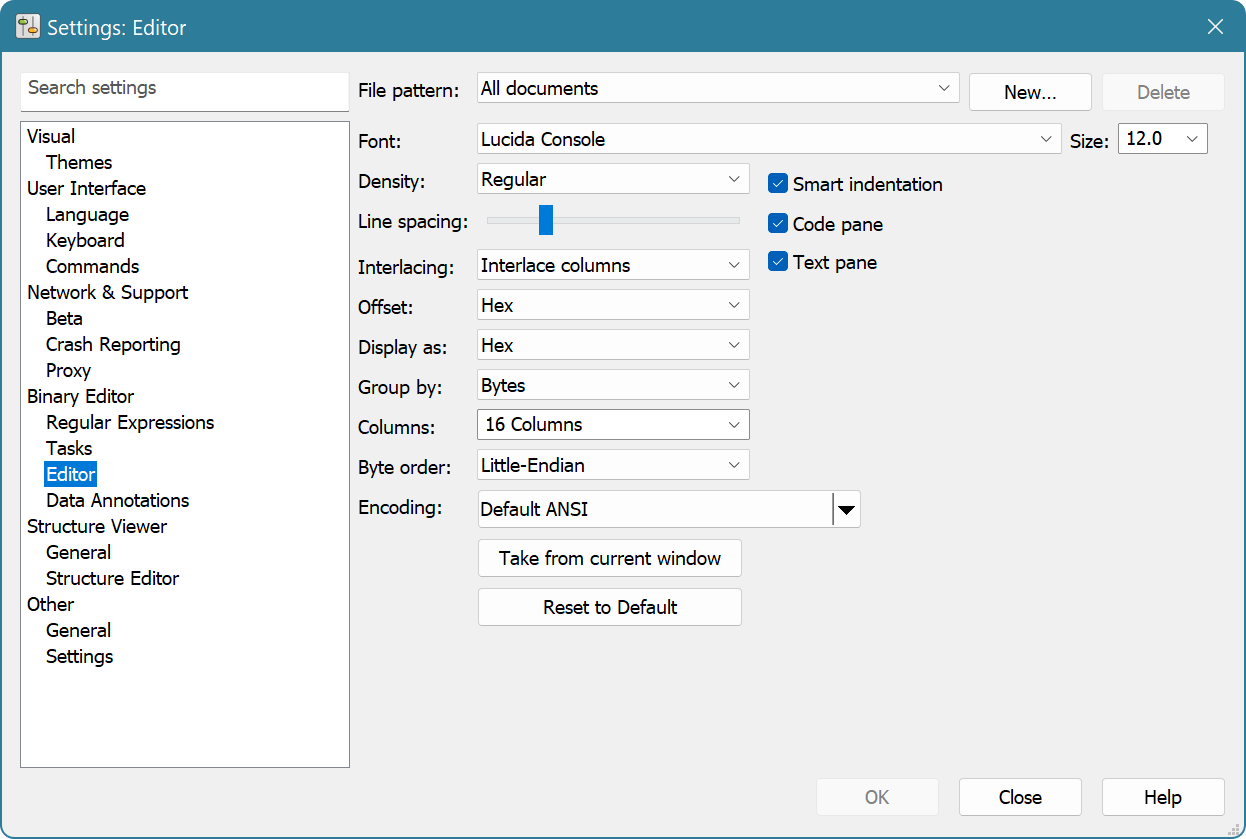
Editor Schemes
Hex Editor Neo allows you to associate a particular set of options with a specific file pattern. File pattern is specified using the regular expression. When a file is opened in the editor, its full path is matched against a regular expression and if match succeeds, the specific scheme is used. Otherwise, the scheme called “All documents” is used.
Configurable Options
- Font and Font Size
- You can select the font and font size to be used by an editor window. Only
monospacefonts can be selected. Hex Editor Neo automatically scans your system for all compatible fonts and presents them in a Font combo box. - Density
- This field lists all font density levels. At least regular and bold densities are usually present, while some fonts may provide with more intermediate density levels.
- Line Spacing
- Allows fine-tuning of line height in the editor window.
- Interlacing
It is well known that humans better understand the screen table full of numbers if each odd table's row or column has different background color than even row or color.
Hex Editor Neo supports both row and column interlacing. In addition, it allows you to specify odd and even row/column color separately.
Interlacing provides you with a choice from three options: “None”, “Interlace columns” (the default one) and “Interlace rows”.
- Offset
- Specify the offset display mode. Choose from Hex, Decimal and Octal modes.
- Display as
- Specify the default display mode. Choose from Hex, Decimal, Octal, Binary, Float and Double modes.
- Group by
- Specify the default grouping mode. Choose from Bytes, Words, Double words and Quad words modes.
- Columns
- Specify the default number of columns. Choose one of the predefined values or enter any number from 1 to 9999.
- Byte order
- Specify whether little-endian or big-endian byte order is used by the editor window.
- Encoding
- Select the default editor window encoding.
- Smart Indentation
When this option is ON, additional small gaps are inserted between columns to improve readability.
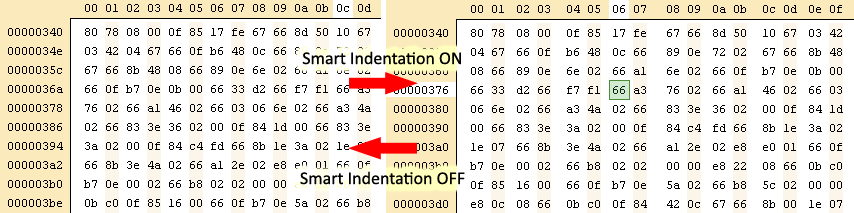
Smart indentation is applied only when the number of columns in a window is a power of 2.
- Code Pane
- Specify whether the Code Pane is visible.
- Text Pane
- Specify whether the Text Pane is visible.
Any changes you make in this window automatically updates all applicable opened editor windows. If you have changed the specific options in the editor window, you can use the Take from current window button to copy those changes into this window.
Press the Reset to Default button to cancel your changes.
Default Values
By default, when the new editor window is created, it gets the following settings:
| Setting | Value |
|---|---|
| Font | Lucida Console, Regular, 12pt |
| Interlacing | Columns |
| Offset (address) display mode | Hex |
| Data display mode | Hex |
| Grouping | Byte |
| Columns | 16 |
| Byte order | Little-Endian |
| Encoding | Default ANSI |
| Smart indentation | ON |
| Code pane | ON |
| Text pane | ON |