Remote Data Source
Device Monitoring Studio supports monitoring of Serial and USB devices, connected to remote server. Device Monitoring Studio with Remote Data Source installed already supports monitoring of remote devices, but you need to install a copy of Device Monitoring Studio Server on remote computer to make its devices available for clients.
Remote Source is not a separate data source; instead, it is a technology that allows the user to access Serial and USB data sources running on a remote server.
Connecting to Remote Server
Execute the Tools » Connect New Server… or press the Connect New Server… button on Devices Tool Window's toolbar. The following window opens:
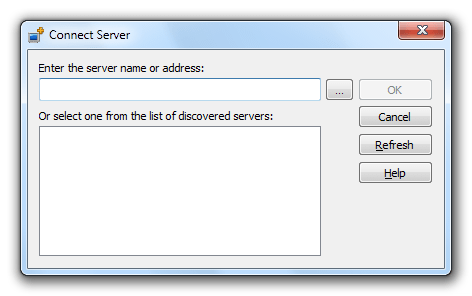
Enter the server name or address manually or click the Browse button to search for the server name in the Active Directory or Local Network or select one of the auto-discovered servers.
Auto-discovery works in domain and workgroup networks and automatically locates all available servers. Note that server administrator can disable server auto-discovery.
After you click the OK button, Device Monitoring Studio connects to remote server, queries the list of supported devices and adds them to the Devices Tool Window.
Remote Monitoring Session
You start a remote monitoring session just like a local monitoring session. First, select a remote device in Devices Tool Window and press the Start Monitoring… button on toolbar, or simply double-click on the device. Session Configuration Window opens. Configure remote session the same way as you configure a local session.
Remote sessions do not support multi-source.
Disconnecting from the Server
To disconnect a server, select its name in Devices Tool Window, right-click to bring up a context menu and select the Disconnect item. All server devices are removed from a tree as well as all running monitoring sessions are terminated.
Network-related Errors
Whenever a network error, connection error, server software error or hardware error occurs, a connection is terminated. You receive a corresponding error message. All running monitoring sessions from this server are also terminated with error message.
A client and server exchange a short keep-alive signal every 30 seconds even if there are no running monitoring sessions.
Server Configuration
Consult the corresponding topic to find more information on installing and configuring Device Monitoring Studio Server.