Data Processing Tab
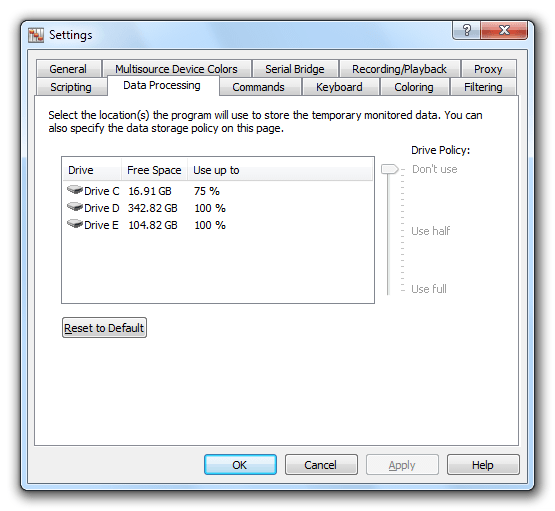
The application uses the disk space to store temporary monitored data. It can be configured to place its temporary files on any available volume and configured to take as much free space as you want. Note that if the application becomes short of temporary storage, it starts deleting the oldest data, resulting in the removed data is not available for visualizers anymore.
Configuring Device Monitoring Studio Data Processing Policy
There can be set two major policies for data processing. See the information below to properly choose the data policy you need:
- Display as much as you can. Set each available volume to allow as much space as you can. In this mode, the entire monitoring session will always be available for any visualizer you configure for your monitoring session. You will always be able to scroll to any location and see the packets monitored at any time.
- Consume as less space as possible. Set all but one volumes to “Don't use” and one volume to a small value. This will make the Device Monitoring Studio to reuse the available space as soon as possible. Use this scenario if you are interested in recent monitored data only.
If you change data policy settings, it will immediately affect any new monitoring sessions you create.
When you close the monitoring session, all used disk space is freed.
Temporary Storage
The system creates a hidden folder $DMSTEMP$ on each configured volume where it creates its temporary files. When the monitoring session is closed, all files are automatically deleted. The hidden folder may remain until the application is closed. In case of unexpected shutdown, it is always safe to remove the folder manually.
In order to increase throughput, Device Monitoring Studio interleaves its access to different volumes. If multiple volumes refer to the same physical disk, you may increase throughput by disabling all but one volumes of that disk.
High-Performance Mode
When monitoring session runs with data processing modules that do not require history (like Statistics, Data Recording, Raw Exporter or Text Exporter), a special high-performance mode is enabled. In this case, Device Monitoring Studio will not use temporary storage to store session's data.