Using MODBUS Send
MODBUS Send with Serial Devices
Below are the generic steps you need to perform to send a MODBUS request to the compatible device:
Create a terminal session and then switch to MODBUS Send window (use the View » Tool Windows » MODBUS Send command if it’s not visible). Alternatively, click the New button in MODBUS Send window and select “Serial Session” option.
Choose the correct terminal session from the list of terminal sessions in MODBUS Send window. If there is only one active terminal session, it will be chosen automatically.
Choose the correct mode (ASCII or RTU) from the list of modes in MODBUS Send window. Please refer to MODBUS documentation for more information.
Select the correct MODBUS device address (0 is used for broadcasting). Please refer to MODBUS documentation for more information.
Select the function you need from the Function combo box. MODBUS Send window will update itself according to the function selected. This may cause new rollouts to appear and some to disappear.
Open the function parameter rollout. It can be the generic Parameters rollout, or function-specific rollout. See the detailed function description below for information on particular function and its configuration rollouts.
Enter all required data in the function configuration rollout.
You can close the rollout - all entered data will be saved. If you re-open the rollout, you will see all entered data intact.
You can examine the resulting packet contents in the Result rollout.
Press the Send button to send data to the device.
MODBUS Send with TCP Session (MODBUS TCP Protocol)
Create a TCP session by pressing the New button and selecting “TCP Session” option from the list. Configure the TCP session by filling the destination address and port fields. Optionally enable the “Create monitoring session” option to automatically start a network monitoring session for this endpoint:
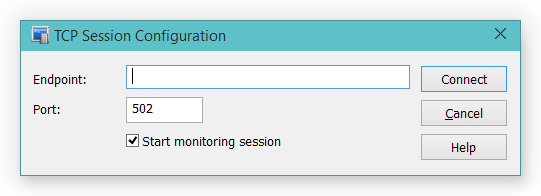
After the TCP session is created, continue with a normal work flow as described in the previous section.